Tools for FWA Employees and Supervisors
There are numerous computer-based tools available to ECU employees and supervisors to aid in the success of Flexible Work Arrangements at the University. If an employee or supervisor has questions about specific software, documents, or computer peripherals not found listed, please reach out to the Department of Information Technology and Computer Services to submit a service request, consult the ITCS knowledge base, or review the ITCS software center.
Strongly Recommended Tools
Microsoft Teams
Download Microsoft Teams (PC\Apple\Android)
Microsoft Teams is ECU’s recommended messaging and video conferencing software. Microsoft Teams assists in real-time collaboration and communication, meetings, and file and app sharing, and All in one place, all in the open, all accessible to everyone. An ideal program to collaborate across hybrid work teams and the university.
Instructions/Training:
- Teams Video Training from Microsoft – Brief overview videos that help new users understand the features of Microsoft Teams
- LinkedIn Learning Training Playlist – More in-depth video training on using Microsoft Teams for new and experienced users
- Microsoft Teams ITCS Knowledge Base
Cisco Webex
Cisco Webex Web Browser Access
Download Cisco Webex (PC\Apple\Android)
Cisco Webex is ECU’s recommended program for answering or making phone calls from an ECU VOIP Phone number. The Webex app allows you to answer your ECU office phone line (tied to your ECU Pirate ID) from your computer or mobile device. The Webex app can also be used to attend Webex video conferences. This program is essential to allow remote workers to utilize ECU phone lines at an alternate work location.
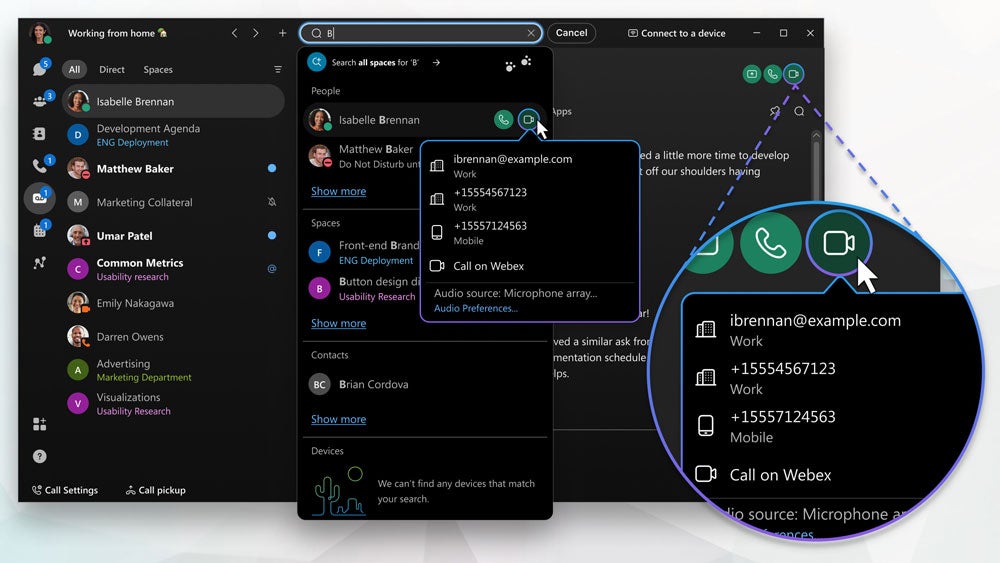
Instructions/Training:
- Cisco Help Center – Brief overview of calling from the Webex PC application
- Cisco Webex ITCS Knowledge Base
Microsoft OneDrive
Microsoft OneDrive Web Browser Access
Download Microsoft OneDrive (PC\Apple\Android)
Microsoft OneDrive the ECU-approved secure cloud data storage platform included with your Microsoft 365 account. OneDrive can automatically back your files from your computer and your Microsoft Teams documents. OneDrive works seamlessly with other Microsoft 365 applications and offers 5 Terabytes (5TB) of storage space. OneDrive is accessible from anywhere with adequate internet connectivity. One Drive is approved for most types of ECU Sensitive Data Storage.
Instructions/Training:
- OneDrive Video Training from Microsoft – Brief overview videos that help new users understand the features of Microsoft OneDrive
- Microsoft OneDrive ITCS Knowledge Base
- ITCS Microsoft Service Page
ECU Piratedrive
ECU Piratedrive Web Browser Access via PiratePort
The Piratedrive network-attached storage is a secure, password-protected folder with daily backups and availability on or off campus. Some departments have a Piratedrive folder as a central location for department information. Permissions to access department folders are controlled by the department. All devices can access Piratedrive through PiratePort both on and off campus. Users can also access a Piratedrive folder off campus when connected to the ECU virtual private network (VPN). Piratedrive is approved for most types of ECU Sensitive Data Storage.
Instructions/Training:
Cisco AnyConnect VPN
Cisco AnyConnect VPN Web Browser Access
Download Cisco AnyConnect VPN (PC)
ECU’s virtual private network (VPN) is an encrypted, virtual “tunnel” between off-campus devices and on-campus information. Connecting to ECU through a VPN prevents data theft between the server and your off-campus device. Through a VPN connection, you access resources such as a personal or department Piratedrive folder or other non-public resource when off campus. Note that you can only connect to ECU resources for which you already have access.
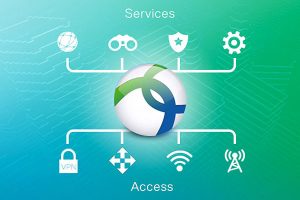
Instructions/Training:
Additional Recommended Tools
Docusign
Docusign Web Browser Access
Download Docusign (Apple\Android)
Docusign allows users to send documents electronically to be signed. The electronic signature platform is designed to accelerate the signing process of documents, provide an easily accessible audit trail of documents and provide a paperless alternative. Users simply need to upload their reusable templates to the Docusign platform and invite parties to sign it via their email address where they will receive notifications to electronically sign (e-sign) the document. As a user-friendly platform, Docusign can be signed on a mobile device or via its mobile app (ios and android compatible).
Instructions/Training:
- Docusign University – Catalogue of courses and live trainings on Docusign
- Docusign ITCS Knowledge Base
Microsoft Planner
Microsoft Planner Web Browser Access
Download Microsoft Planner (Apple)
Download Microsoft Planner (Android)
Microsoft Planner is a Microsoft 365 tool used to assign and track content-rich tasks with features including files, checklists, and labels. You can collaborate in Planner and in Microsoft Teams groups. This is an ideal program for assigning tasks to hybrid workgroups and tracking progress completions. Microsoft Planner is also automatically integrated into the Microsoft teams groups.
Instructions/Training:
- Video Training from Microsoft Planner – Brief overview videos that help new users understand the features of Microsoft Planner
- Video Training from Microsoft on using Planner in Microsoft Teams
Microsoft To Do
Microsoft To Do Web Browser Access
Download Microsoft To Do (Apple)
Download Microsoft To Do (Android)
Download Microsoft To Do (Windows)
Microsoft To Do is a Microsoft 365 is an intelligent task management app that makes it easy to plan and manage your day. You can use Microsoft To Do to make task lists, take notes, record collections, plan an event, or set reminders to increase your productivity and focus on what matters to you. Microsoft To Do is integrated with Tasks assigned to you in Microsoft Planner/Teams and emails “flagged” in Microsoft Outlook.
Instructions/Training:
- Instructions from Microsoft for To Do – Brief overview videos and documents that help new users understand the features of Microsoft To Do
Microsoft 365 Office Online Application Suite
Microsoft 365 Web Browser Access
Office 365 Applications
ECU Employees and Staff have access to a Microsoft 365 Office subscription. Microsoft 365 applications can be accessed by the internet from anywhere with your ECU Login. This access includes several popular Microsoft Office products including:
- Access – Create a database, add tables, use relationships, add and edit data, manage data with queries, and create forms and reports.
- Excel – See what’s new in Excel, download templates, and get tips, help, and training on Excel, including info from pros on YouTube channels.
- Forms – Build a form in minutes, make a survey, share it out, and analyze your results.
- Outlook – Set up and customize Outlook, create and send email, organize your inbox, and manage your email, contacts, tasks, and calendar.
- PowerPoint – Create, share, and co-author presentations, create slides, tables, and animations, and insert pictures and videos.
- Project – View your organization’s projects in one place, connect to projects from different apps, and move beyond the basics.
- Publisher – Design calendars, greeting cards, labels, newsletters, and marketing materials with pre-designed templates.
- Visio – Create detailed flowcharts, complete with shapes and connectors, text, pictures, and tables.
- Word – Jumpstart your project with templates, work with others on documents, and find help, training, and tips for using Word.
Instructions/Training: